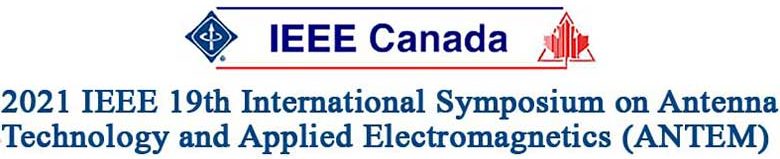Presentation Instructions
ANTEM 2021 Virtual Symposium
Presentation Preparation Instructions
The conference technical program has been organized similar to an in-person conference, but each presentation will be pre-recorded and played in a live video stream on a defined schedule. Attendees can join the livestream, watch the presentations, and submit questions to the speakers. The speakers will answer the questions during the live video stream event. The presentation videos will also be available before and after the live video stream. These are the official submission instructions for all presentations:
- Please plan to submit your presentation as soon as possible after you register and NO LATER THAN 26 July 2021. This submission deadline cannot be extended.
- Your presentation will be made available only to registered Symposium attendees for a limited period of time, beginning 3 August 2021 and ending on 18 August 2021 (one week after the symposium ends).
- Symposium attendees will be able to pose questions to authors either through an online discussion forum, or during the live stream.
How to Create Your Presentation
There are several tools available to easily record a presentation.
The simplest is to create a Voice Over PowerPoint presentation:
Voice Over PowerPoint presentation guide
and convert it to MP4
Save Voice Over PowerPoint to MP4 guide
You can use any meeting software, as long as you have a recording of good quality and your final file is in the MP4 format. Here are some links to instructions on recording a meeting on common platforms:
WebEx: Video Conferencing – Record a Cisco Webex Meeting
OBS: How to Record a Presentation using OBS Studio-IEEE CPC [YouTube Video]
Skype: Skype for Business: Recording a Meeting | Information Technology Services | Bemidji State
University
Google Meet: Record a video meeting – Meet Help
Zoom: Local Recording – Zoom Help Center
Gotomeeting: How to Record a GoToMeeting Session | Techwalla and How to Convert and Open the GoToMeeting
Recordings
Microsoft Teams: Record a meeting in Teams – Office Support
Audio/Video File Requirements
- All files must be in MP4 Format
- Duration: Maximum 10 minutes
- Arrangement: Recommended 10 to 12 slides
- Dimensions: Minimum height 480 pixels
- File size: Maximum 300MB
- Aspect Ratio: 16:9 (widescreen format)
- Please use the following file naming convention: #####.mp4, where ##### is the five‑digit paper number that appeared in your acceptance letter.
Tips for Recording
- Use as quiet an area as possible.
- Avoid areas that have echo:
o Rooms should be fairly small;
o Sound dampening with carpeting, curtains, furniture. - Hardline internet connections are highly recommended, but if unavailable, a strong Wi-Fi connection should do the job.
- A good headset with a microphone set close to your mouth BUT away from direct line of mouth to reduce “pops”. Try to avoid using default, built-in microphones on your computer, if possible.
- Do a test recording of a couple of minutes and review the sound and picture quality, in the MP4 format, and check the bit rate before recording your entire presentation. Make adjustments as needed.
- Try testing out your presentation on a different computer for quality. Ask a colleague to watch your presentation on their device to ensure it appears as you intended.
Uploading Your Presentation to the Virtual Event Platform
Consent: All authors have electronically signed the Consent and Release statement, when submitting their paper to the conference. This grants the symposium the permission to receive, display, and archive the media files submitted for use during the virtual symposium.
As per IEEE regulations any IEEE Conference paper that is to be included in IEEE Xplore must be registered and presented at the conference, or the paper will be removed from the submission to IEEE Xplore.
Upon completion of your registration, and the preparation of your MP4 video file, you will be ready to upload your presentation. Click on the “Upload” button below, you will be redirected to the upload site, where you will choose “Upload File” – “Presentation” – “Login” using your Paper ID (found on your paper submission confirmation) and Password (created during submission of your paper, if you have forgotten your password the option to change it is available).